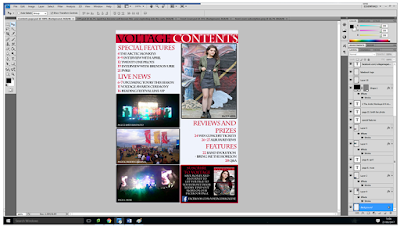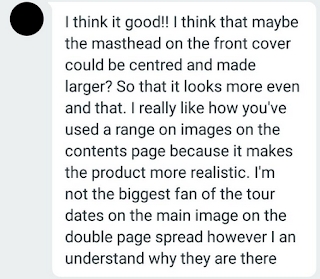Front Cover
Firstly, I opened the image and selected the horizontal
type tool to add the masthead and main cover lines. I placed a rectangle shape
of a block colour underneath this text and used the transformation tool to make
it the width of the page.
I added some cover lines to fit in with the outline of
the model so they’d be easy to read and not cause much difficulty to read by
the viewers. I did this by using the horizontal type tool.
I then added another coverline and changed the stroke
of it to allow the letters to be easier to read. I did this by clicking on the layer and selected the layer style of stroke, then adjusted the size of the
stroke to the appropriate amount.
Here I have
added a puff by placing a circle shape on the cover and adjusting its opacity
to give it a more transparent look so it blends in with the page. I then added
a text box over the top of this shape and changed the stroke size to allow it
to stand out.
Here I have added a barcode to the bottom corner as
well as more text using the horizontal text tool, and another puff using the
same method as previously.
I applied the
stroke tool to the main texts on the page to make them easier to read and stand
out a little more to make it look appealing.
Contents Page
Here I have added the title using the horizontal type
tool and added a shape underneath the text using the shape tool. I have also
added two images using the transformation tool to get them to the sizes I like and
position them into place.
I’ve placed all the photos and text I wanted for this
page using the horizontal text tool, I changed the colours and sizes of words
by highlighting them with the mouse and then altered them by selecting the
colour and size features.
Here I decided to replace one of the images with a box
with subscription information. I deleted the layer of the original photos and
replaced the space with a black rectangle shape and added a red stroke to it by
selecting the stroke tools. I then added a text box over the top of it showing
the subscription information and changed the sizes and colours of them using
the text size and colour features.
I then added an image of the front cover by copying and
pasting an image of it onto the page then transforming it to the size and
position I wanted. I opened a saved image of the Facebook logo and used the
transformation tool again to adjust the size and positioning of it then added
another text box next to it stating the Facebook link.
Double Page Spread
This is a screenshot from my original double page spread in the making. I decided to change the image and layout as it was difficult to read the text over the image as well as keeping it consistent with my colour scheme. It was also hard to make certain aspects stand out over others. I didn't think this method would produce the best outcome I could have achieved from this spread.
Here is a second attempt of my double page spread to try and see if a different main image would look better and allow the text to be read more clearly without blending into the background. I decided against this layout too and decided that it would look better to have the article of a page without a distracting background with more attention being focused on the main image separately.
I opened a document to landscape A3 size and placed by
main image to A4 size on top. I changed the colour of the white background to a
creamier colour to make it less harsh and blend in to the rest of the double
page spread better.
Here I added the article and title using the horizontal
type tool and copy and paste. I changed the font, sizes and colours of the
questions and responses by highlighting the desired text and altered them using
the option boxes.
I decided
to keep all the main text on one page rather than overlap the title on the main
image so I moved the text using the transformation tool. I added a photo at the
bottom by opening it in a tab, then dragging the image onto the spread.
I changed
the colours of the title to make it stand out more and added a shape underneath
the name of the artist by using the shape tool and transforming it to the size
I wanted. I added a drop capital by making a new layer and moving into place
and altering the positioning of the first three lines of the article so it
would fit. I included a pull quote simply by adding space around the text in
the text boxes and placing a new text box in the space with the letter in it.
I added a
shadow to the title of the article by using the drop shadow option and choosing
the size I wanted. I also added page numbers using new text boxes and adjusting
the size and positioning of them to how I wanted.
I typed tour dates around the main image and
adjusted the stroke of them by selecting the stroke option and changing the
size.