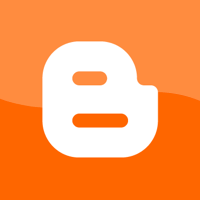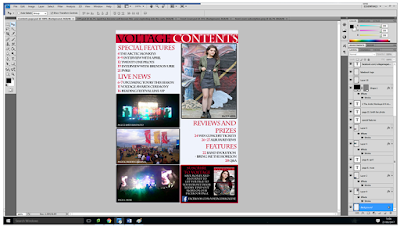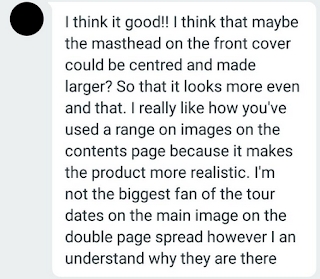After
receiving some feedback on my final products, I decided to make some last
minute changes to improve the final outcome. Here's what I changed:
Front Cover
I added a
strap line to the top of the page so my magazine would follow more conventions
thus looking more professional. It informs the reader that there are free
posters included in the issue and tells them what they are of to encourage them
to buy the magazine if they’re fans of this band. The buzz word, 'free' would
attract my target audience and make them believe they're getting more
value for their money. I made the puff on the right more specific by including
a band name to draw in the attention of their fans which appeals to my target
audience. The band name is in red so it grasps the reader’s attention and isn't
overlooked. The black strips beneath the main cover line looked harsh so I
adjusted the opacity to allow it to blend into the page and look more
aesthetically pleasing to read whilst still enabling the cover line to look
bold in comparison to everything else on the page. I changed the text in the
puff on the left to inform the reader about the awards hosted by the magazine
to give Voltage more of an identity and advertise its success to make it appear
more attractive and successful. I moved the puff down slightly to make space
for an additional cover line to make the magazine seem fuller and contain lots
of interesting information. I edited every other line of text in the section
below 'articles with' to differentiate them and make them stand out without all
going unnoticed together. By making some of these bold I think it would attract
the eye of the reader more effectively and therefore appeal to the viewers. I
also made the web address at the bottom of the page red and larger so it is
more noticeable.
Contents Page
I added a
stroke to the sub headings so they are more noticeable and eye catching. I also
made the features section larger to fill up the white space and add everything
else included in the magazine here so it is all together and easier to find. I
aligned the page numbers and lines of text to make it appear neater and
visually attractive as well as giving off a more professional impression. I
then updated the subscription image to be consistent with the changes made with
the front cover.
Double Page Spread
On my
double page spread, I added another pull quote overlapping the smaller image in
the bottom left corner of the spread to attract the viewer even more by
encouraging them to engage with the article. I also made this photo slightly
smaller so it is evenly set between each column of text and corrected and
spelling mistakes I had made to avoid small errors. I aligned the text of the left regarding the tour dates to make it look structured and neater which I believe makes the page look more professional and attractive. Additionally, I included the year next to the tour dates title to inform the reader exactly when the gigs are happening and make my magazine more informative.